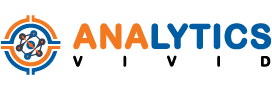In today’s digital marketing landscape, data holds immense power. It helps businesses gain insights into their audience, track their online performance, and make data-driven decisions. One of the most popular analytics tools used by businesses is Google Analytics, which provides a wealth of data about website traffic, user behavior, and conversions. However, with the vast amount of data available, it can be overwhelming to extract meaningful insights. That’s where filtering data in Google Analytics comes into play. By applying filters, you can refine and segment your data, ensuring that you are analyzing accurate, relevant, and actionable information.
Understanding the Importance of Filters in Google Analytics
Filters play a crucial role in Google Analytics, as they allow you to refine and manipulate your data to gain valuable insights. They act as gatekeepers, ensuring that only specific data of relevance makes it to your reporting view. By employing filters, you can separate data based on specific conditions, include or exclude certain traffic sources, and enhance data accuracy. With filters, you can focus on the metrics that matter most to your business, making it easier to analyze and draw conclusions from your data.
Role of Filters in Analytics
Filters in Google Analytics serve multiple purposes and have a significant impact on data accuracy. First and foremost, filters help separate rows of data, allowing you to view specific subsets of data. This helps in analyzing metrics for specific traffic sources, campaign tags, or site search terms. By applying filters, you can include traffic from specific sources, such as campaign tags, and exclude traffic that might skew your data, such as internal traffic. Additionally, filters help remove spam traffic, ensuring that your data is accurate and reliable. With accurate data, you can make informed decisions, track the performance of your blog posts, and optimize your digital marketing strategies effectively.
Ensuring Data Accuracy with Filters
Data accuracy is of utmost importance when analyzing website performance and making data-driven decisions. Google Analytics filters are instrumental in ensuring data accuracy by allowing you to filter and segment data based on specific conditions. By utilizing filters, you can separate data that is most relevant to your business, focusing on important metrics and tracking the performance of specific marketing campaigns. Filters help include traffic from specific sources, filter out irrelevant data, and ensure that you are working with accurate and reliable information. With accurate data, you can gain valuable insights into the effectiveness of your blog posts, identify areas of improvement, and drive better results for your digital marketing efforts.
Exploring Different Types of Filters in Google Analytics
Google Analytics offers various types of filters that you can use to refine and segment your data. By understanding the different types of filters available, you can choose the most appropriate filter for your specific needs. These filters include predefined filters, custom filters, and include/exclude filters. Predefined filters provide a quick and easy way to filter specific types of data, such as traffic from certain domain names. Custom filters, on the other hand, offer more flexibility by allowing you to filter data based on specific conditions, such as request URIs or subdomains. Include and exclude filters help include or exclude data based on specific campaign tags, sources, or IP addresses.
Overview of Predefined Filters
Predefined filters in Google Analytics are filters that come preconfigured with your Google Analytics account. These filters offer a convenient way to filter specific types of data without the need for custom configurations. Some common predefined filters include filters that exclude internal traffic, filters that include traffic from specific domain names, filters that exclude spam traffic, and filters that lowercase campaign tags. These filters are automatically applied to your reporting view, ensuring that your data is accurate and relevant from the moment you set up your Google Analytics account. However, it’s important to note that predefined filters are not one-size-fits-all, and you may need to customize them based on your specific requirements.
Deeper Look into Custom Filters
Custom filters provide more flexibility and customization options compared to predefined filters. With custom filters, you can define specific conditions and rules to filter and segment your data. For example, you can create custom filters to separate data based on specific subdomains, allowing you to analyze the performance of different sections of your website separately. Custom filters can also be used to filter data based on specific folder structures, request URIs, or even attribution data. By utilizing custom filters, you can tailor your data analysis to your specific needs and gain deeper insights into the performance of your blog posts and marketing campaigns.
Include/Exclude Filters and Their Use Cases
Include and exclude filters are valuable tools in Google Analytics that allow you to include or exclude specific data based on defined criteria. These filters help you filter out irrelevant data, focus on important metrics, and ensure data accuracy. Here are some common use cases for include/exclude filters:
- Include filters can be used to include traffic from specific campaign tags, sources, or subdomains, allowing you to gather data for specific marketing campaigns or sources.
- Exclude filters help remove internal traffic, spam traffic, or specific sources of data that might skew your analytics. For example, you can use exclude filters to filter out traffic from specific IP addresses, ensuring accurate data analysis.
- By strategically applying include and exclude filters, you can refine your data, improve data accuracy, and gain more precise insights into the performance of your blog posts and digital marketing efforts.
Advantages of Advanced Filters
Advanced filters in Google Analytics offer additional options for filtering and segmenting your data, providing more advanced data analysis capabilities. These filters offer advantages such as:
- Filtering data based on specific traffic sources, request URIs, or domain names, allowing you to focus on data that is most relevant to your blog and digital marketing objectives.
- Lowercasing campaign tags, which helps prevent data discrepancies caused by variations in capitalization.
- Applying filters at the view level, ensuring that data is accurately filtered across all reporting views within a property.
- By utilizing advanced filters, you can fine-tune your data analysis, separate important metrics, and gain deeper insights into the performance of your blog posts and marketing campaigns.
Setting Up Filters in Google Analytics
Once you have a clear understanding of the types of filters available in Google Analytics, setting up filters is a straightforward process. By following a few simple steps, you can configure filters to refine and segment your data:
- Access the admin section of your Google Analytics account.
- Select the account and property in which you want to apply the filter.
- Click on “view filters” and then choose “new filter.”
- Assign a name to the filter and select the filter type, such as predefined, custom, include, or exclude.
- Enter the filter pattern or specific conditions, depending on the filter type.
- Save the filter to apply it to your data.
- By setting up filters, you can ensure that your data analysis is accurate, relevant, and tailored to your specific reporting view and objectives.
Steps to Create Predefined Filters
To create predefined filters in Google Analytics, follow these simple steps:
- Access the admin section of your Google Analytics account.
- Select the account and property for which you want to create the filter.
- Click on “view filters” and then choose “new filter.”
- Select the filter type as “predefined.”
- Choose the filter template that matches your filtering requirements, such as excluding internal traffic, including traffic from specific domain names, or excluding spam traffic.
- Assign a name to the filter that clearly defines its purpose.
- Save the filter to apply it to your data.
- By creating predefined filters, you can quickly and easily filter specific types of data without the need for custom configurations, ensuring accurate and relevant data analysis.
Guide to Building Custom Filters
Building custom filters in Google Analytics allows you to tailor your data analysis to your specific reporting view and objectives. Here’s a simple guide to building custom filters:
- Access the admin section of your Google Analytics account.
- Select the account and property for which you want to create the filter.
- Click on “view filters” and then choose “new filter.”
- Select the filter type as “custom.”
- Define the specific conditions for the filter, such as specific subdomains, folders, or request URIs, to separate data.
- Assign a name to the filter that clearly defines its purpose.
- Save the filter to apply it to your data.
- By building custom filters, you can segment your data, focus on specific metrics, and gain more accurate insights into the performance of your blog posts and marketing campaigns.
Implementing Include/Exclude Filters
Implementing include and exclude filters in Google Analytics allows you to include or exclude specific data based on defined criteria. Here’s how you can implement include/exclude filters:
- Access the admin section of your Google Analytics account.
- Select the account and property for which you want to apply the filter.
- Click on “view filters” and then choose “new filter.”
- Select either “include” or “exclude” as the filter type.
- Define the specific conditions for the filter, such as specific campaign tags, sources, IP addresses, or site search terms.
- Assign a name to the filter that clearly defines its purpose.
- Save the filter to include or exclude data based on the defined criteria.
- By implementing include/exclude filters, you can refine your data, eliminate irrelevant traffic sources, and ensure accurate data analysis for your blog posts and digital marketing campaigns.
Instructions for Advanced Filters Setup
Setting up advanced filters in Google Analytics allows you to apply more sophisticated data analysis techniques. Here’s a quick guide to setting up advanced filters:
- Access the admin section of your Google Analytics account.
- Select the account and property for which you want to create the filter.
- Click on “view filters” and then choose “new filter.”
- Select the filter type as “advanced.”
- Define the specific conditions for the filter, such as lowercase filters, request URIs, domain name filters, or campaign tag filtering.
- Assign a name to the filter that clearly defines its purpose.
- Save the filter to apply advanced data analysis techniques to your data.
- By setting up advanced filters, you can refine your data, separate important metrics, and gain valuable insights into the performance of your blog posts and marketing campaigns.
Employing Multiple Filters for Enhanced Analysis
To gain deeper insights and refine your data analysis, you can employ multiple filters in Google Analytics. By applying a sequence of filters, you can further segment your data and focus on specific metrics. It’s important to consider the order in which filters are applied, as it can affect data accuracy. Applying filters at the view level ensures that the filters are consistently applied across all reporting views within a property. Employing multiple filters, strategically ordering them, and applying them at the view level can enhance your data analysis capabilities, providing more accurate and relevant insights into the performance of your blog posts and marketing campaigns.
Sequence of Applying Multiple Filters
The sequence of applying multiple filters in Google Analytics can have an impact on data accuracy and the insights you derive from your data. When applying multiple filters, follow these general guidelines:
- Consider the logical order of filters based on the data you want to include or exclude.
- Apply include filters before exclude filters to ensure that the data you want to include is not excluded by subsequent filters.
- Utilize custom filters or advanced filters to segment data based on specific conditions.
- Apply filters at the view level to ensure consistent application of filters across all reporting views within a property.
- By carefully considering the sequence of applying filters, you can obtain accurate and meaningful insights from your data, enhancing your analysis of blog post performance, marketing campaigns, and overall digital marketing effectiveness.
Impact of Filter Order on Data
The order in which filters are applied in Google Analytics can have a direct impact on data accuracy and the insights you derive from your data. Understanding the impact of filter order is important for accurate data analysis. Here are some key considerations:
- Filter order affects data accuracy: Applying filters in a specific order ensures that data is correctly included or excluded, allowing for accurate analysis and reporting view results.
- Separate rows based on filter order: By applying filters in a particular sequence, you can create separate rows of data, enabling a granular analysis of specific traffic sources, campaign tags, or important metrics.
- By considering the impact of filter order on data accuracy, you can optimize your filter setup, gain accurate insights, and make informed decisions based on reliable data.
Tips for Managing Multiple Filters
Managing multiple filters in Google Analytics can be both challenging and important for accurate data tracking and analysis. Here are some tips to efficiently manage multiple filters:
- Avoid filter duplication to maintain accurate data representation.
- Use separate data filters effectively to avoid data overlap.
- Utilize filter naming conventions for efficient filter management.
- Regularly review filters to ensure accurate traffic data representation.
- By implementing these tips, you can effectively manage and maintain your filters, preventing data discrepancies, and ensuring accurate analysis of your blog post performance, marketing campaigns, and overall digital marketing efforts.
Best Practices for Using Filters in Google Analytics
When it comes to using filters in Google Analytics, following best practices is crucial to ensure accurate data analysis and reporting view results. Here are some best practices for using filters effectively:
- Ensure data relevance with filters by filtering out irrelevant traffic sources.
- Avoid common pitfalls in filter application, such as filter overlap or filter duplication.
- Regularly review and maintain filters to ensure accurate data tracking and reporting view results.
- By implementing these best practices, you can optimize your data analysis strategy and gain more accurate insights into the performance of your blog posts, marketing campaigns, and overall digital marketing efforts.
Ensuring Data Relevance with Filters
Filters in Google Analytics play a vital role in ensuring data relevance, particularly when analyzing the performance of blog posts and marketing campaigns. By applying filters, you can filter out irrelevant traffic sources, allowing you to focus on data that is most relevant to your objectives. For example, you can use filters to include only traffic from specific campaign tags, helping you analyze the effectiveness of your content marketing campaigns. By ensuring data relevance with filters, you can gain accurate insights, optimize your content marketing strategies, and make data-driven decisions to drive better results.
Avoiding Common Pitfalls in Filter Application
While filters are powerful tools for data analysis, it’s important to avoid common pitfalls to ensure accurate reporting view results. Here are some common pitfalls to avoid when applying filters in Google Analytics:
- Regularly review filters to avoid data inaccuracies caused by outdated or erroneous filter settings.
- Avoid filter overlap, which can result in data misrepresentation or duplications.
- Use filters effectively, ensuring that filter configurations accurately filter out spam traffic.
- By avoiding these common pitfalls, you can ensure accurate data tracking, reliable reporting view results, and more meaningful analysis of your blog post performance, marketing campaigns, and digital marketing efforts.
Specific Scenarios for Filter Application
Google Analytics provides solutions for specific scenarios through filter applications, allowing businesses to gain precise insights into their data. Here are some specific scenarios where filter applications can be beneficial:
- Segmenting audience using filters, such as analyzing traffic sources, traffic types, or user behaviors.
- Analyzing specific campaigns with filter applications, tracking the performance of marketing campaigns with campaign tags.
- Excluding internal traffic with filters, ensuring accurate tracking by filtering out traffic from specific IP addresses or domain names.
- By utilizing filter applications, businesses can gain a deeper understanding of their audience, campaign effectiveness, and ensure accurate data tracking for blog post performance analysis.
Segmenting Audience Using Filters
Segmenting the audience is essential for understanding user behavior, preferences, and traffic sources. With filters in Google Analytics, you can analyze specific subsets of your audience to gain valuable insights. Here’s how filters can help segment your audience:
- Analyze traffic sources: Use filters to separate traffic data based on specific sources, such as organic search, paid search, or social media.
- Track traffic types: Filter data based on traffic types, such as new visitors, returning visitors, or specific campaign tags.
- Understand traffic behaviors: Identify specific user behaviors, such as high-engagement traffic or traffic with specific site search terms, by applying filters.
- By segmenting your audience using filters, you can gain a deeper understanding of their preferences, optimize your content marketing strategies, and improve the performance of your blog posts.
Analyzing Specific Campaigns with Filters
Analyzing specific marketing campaigns is critical for understanding their effectiveness and optimizing your digital marketing strategies. Google Analytics filters can help you track and analyze data specific to campaign tags, enabling you to gain insights into campaign performance. Here’s how filters assist in campaign analysis:
- Filter data by campaign tags: Use filters to view traffic data specific to campaign tags set up in your Google Ads or other digital advertising platforms.
- Analyze campaign metrics: Focus on important metrics, such as conversion rates, traffic sources, or specific attribution data, using filters.
- By applying filters, you can isolate data for specific campaigns, evaluate their success, and make data-driven decisions to enhance your blog post performance and digital marketing efforts.
Excluding Internal Traffic with Filters
Excluding internal traffic from your analytics data is crucial to gain accurate insights into user behavior, conversion rates, and overall website performance. Filters in Google Analytics provide an effective solution for excluding internal traffic. Here’s how filters can help in excluding internal traffic:
- Exclude traffic based on IP address: Filter out traffic originating from specific IP addresses associated with internal traffic.
- Exclude traffic from specific internet service providers (ISPs) used by internal users.
- By implementing filters to exclude internal traffic, you can ensure that your analytics data accurately reflects the behavior of external users, providing more accurate insights into your blog post performance, marketing campaign effectiveness, and overall digital marketing strategies.
How Can Filters Improve Your Data Analysis Strategy?
Filters play a crucial role in improving your data analysis strategy in Google Analytics. By utilizing filters effectively, you can refine and segment your data, ensuring accurate, relevant, and actionable insights. Here’s how filters can improve your data analysis strategy:
- Remove spam traffic: Filters help filter out spam traffic, ensuring that your data is accurate, reliable, and representative of your audience.
- Focus on important metrics: By applying filters, you can separate important metrics, allowing you to track the performance of specific blog posts, marketing campaigns, or traffic sources.
- Track attribution data accurately: Filters enable the tracking of specific attribution data, allowing you to analyze conversions, campaign effectiveness, and the impact of different marketing channels accurately.
- Refine data for reporting view: Filters allow you to refine and segment your data, providing a more granular view of important metrics, traffic sources, or user behaviors, helping you make data-driven decisions.
- By leveraging Google Analytics filters, you can optimize your data analysis strategy, gain accurate insights, and drive better results for your blog, digital marketing campaigns, and overall business objectives.
Conclusion
In conclusion, understanding and effectively using filters in Google Analytics is crucial for accurate data analysis and reporting. Filters play a vital role in ensuring data accuracy, eliminating spam traffic, and focusing on relevant metrics. By utilizing predefined filters, custom filters, include/exclude filters, and advanced filters, you can enhance your data analysis capabilities and gain valuable insights. It is important to follow best practices for setting up and managing filters, including considering the sequence of applying multiple filters and the impact on data. Filters can be applied in various scenarios, such as segmenting audience, analyzing specific campaigns, and excluding internal traffic. By implementing filters, you can improve your data analysis strategy and make informed decisions based on reliable and relevant data.